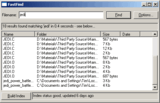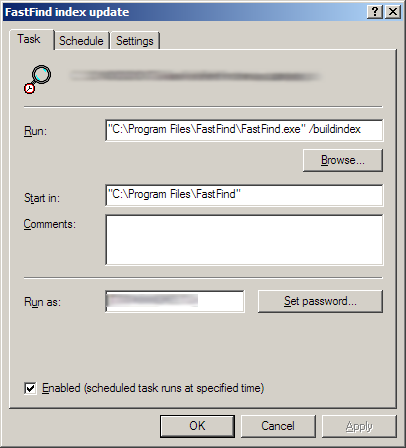|
FastFind Application |

|
||
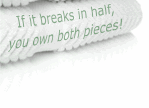
|
RationaleIf you've ever been frustrated that your hugely powerful PC running Windows takes minutes to find a file with a particular name, then you're not alone, and you'll know why I wrote this program. I was also annoyed that Windows still does not have a simple analog of the Linux 'locate' facility. (Yes, I've tried the Indexing Service on Windows 2000/XP, and no, it doesn't work.) For example, on my PC, FastFind has indexed about 40Gb of files, yet when I
ran FastFind just now and typed a search request, the time taken from me starting
the app to getting the search results list was about 6 seconds (on an 800MHz
Pentium III), including the time taken for me to type the filename to search for.
FastFind functions fine as a standalone program, so you can just copy it wherever you want to put it on your hard drive, and run it from there. There is now also an installer available for FastFind (see download section). By default, FastFind will store its index file next to the executable. You can change this in the options dialog if you want to. ImportantFastFind needs to have its index rebuilt reasonably often - I normally get my PC to rebuild the index every night. Currently, this is not automated, so if you want to do this you can either fiddle with the 'at' command, or use the Windows Scheduled Tasks applet in the Control Panel to add this as a job to do every night at e.g. 2am. You need to supply the command line option /buildindex to FastFind, or it will just run normally, instead of building the index. You need to supply the full pathname to the FastFind executable - by way of explanation, here is what it looks like in my configuration:
In case you're wondering, the blurred parts contain details about my system that
I don't want you to know.
FastFind is pretty straightforward to use - make sure you've set up a system
task to rebuild the index periodically, as explained in the
installation instructions above.
If you're running FastFind for the first time, just click the Build Index
button and wait a minute or two for the index to be built.
Once you have an index (check the status bar at the bottom of the dialog), just type
a search pattern into the edit box at the top of the dialog, and click Find.
How much more easy could it be? None. None more easy.
To build vOS and vGUI, read my library installation instructions.
To build boost regex++, use these instructions.
NB. To allow Visual C++ to find the boost regex++ header files,
I configure the Tools|Options|Directories dialog so that the include directories
include the regex++ folder. You should use the folder that contains the
boost, libs and samples folders. If you prefer
not to do this, then you can use an environment variable instead (in a similar
way to the GWTLIBS variable). This is left as an exercise for the reader.
Once you have vOS, vGUI and boost regex++ installed and built ok, then
building FastFind should be straightforward using the usual Visual Studio
build method.
It should run on Windows 95 upwards, but so far I have only tested it on Windows 2000 and Windows XP.
Platforms: Windows
License: GPL
Copyright: Tim Browse, 2002-2003
Status:
Completeness: 8/10,
Reliability: 9/10
FastFind v1.14 (219K .zip file)
Source code for FastFind v1.14 (59k .zip file)
Version 1.14 - 18/05/2003
Version 1.13 - 06/06/2002
Version 1.12 - 03/07/2002
Version 1.11
Version 1.10
Version 1.00The original version, which didn't work very well.Acknowledgements
|